Why?
- Why play a recording of yourself in your own class?
- Why spend the time planning, recording, and re-recording an instructional presentation you’ve done many times before in front of a ‘live classroom audience’.
‘How?’
- How do you technically produce a watchable screencast video as painlessly as possible?
- Perhaps more importantly, how do you organize the content and design the presentation of a screencast to be engaging and effective?
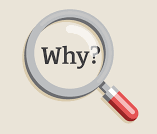 Potential benefits of educational screencasting
Potential benefits of educational screencasting
Flipping - Students can watch these instructional videos outside of traditional class time to prepare for the more hands-on application work they will do in class.
Remediation - Students that process information more slowly can watch (and rewatch ) videos as needed.
Enrichment - Students that are ready for additional content or challenges can use your recorded screencasts to extend their learning.
Differentiation - There is only one of you, but there can be loads of videos you have created, allowing students to explore different content as needed or desired.
Consistent Quality- You can give the same instructional presentation five or six times in class with varying degrees of effectiveness or take time to prepare your best and use that multiple times.
Attention Options - Since you don’t have to focus your mental energies on ‘instruction’. you can focus on student attention and understanding
Reflective Practice -Even if you don’t use the recording in your classroom, the process of organizing, practicing, and reflecting on how you present lessons will make your teaching better.
Engagement - we have become a screen obsessed society. Students can be more likely to pay attention to a video than a human, especially personalization and humor are included.
Screencast Software
Free (or freemium) screencasting tools
Commercial
Guides
Examples
- Install Debut
- Use it to record a one minute screencast video that includes computer sounds, voice narration, and on screen annotation (pointer, drawing, etc).
Narration can be in English and/or Korean.
- Upload the video to your Google Drive or (unlisted) to Youtube and post on your.blog or share it with just your classmates and Jeff.