ELLO (English Listening Lesson Library Online) Lots of listening activities
http://www.elllo.org/
Breaking News English - news stories with lots of language activities
Similar types of activities by the same content creator at: http://www.freeeslmaterials.com/sean_banville_lessons.html
ESL Lab - Many listening activities
Example Lesson: http://www.esl-lab.com/expense/expenserd1.htm+
Lyrics Training - Using songs to practice language skills
Other Sties
- Lyricsgaps.com - assorted activities using song lyrics
- Manytings.org Listening
- CLA audio based listening exercises online
- Listen to English: E. L. Easton
- Language Activities: a) Listening & Speaking
- Arlyn Freed's ESL/EFL Listening Resources with reviews of web sites (audio and video)
- Interactive Audio-Picture English Lessons
- British Council - Learn English: Songs and Lyrics
- singsnap.com/ - Online Karaoke
- KPop English Lyrics - http://popgasa.com/
- Lyrics Website - http://www.azlyrics.com
- Audio Conversations - http://www.voxopop.com/ Example
- LearningCall Listening Diigo Bookmarks
Jeff's favorite use of audio in the classroom these days - Voice Recognition!
- Google Docs Voice Typing Screencast
- Mobile Tools - Gboard (Google Keyboard) and Google Translate
- Pronunciation Practice - Minimal Pairs, Practice Sentences and Paragraphs

|
Audio Utilities
- Clyp.it upload audio and embed it on your website - now, premium only :(
- How to embed audio with Google Drive
Use this code
<iframe frameborder="0" width="400" height="60" src="https://drive.google.com/YOURURL/preview">
</iframe>
File Conversion
- Cloudconvert.org
- Audio.online-convert.com
- Zamzar
- Convertfiles.com
- MediaConverter
- Vixy (download required
- Mashable 80+ File Conversion Services And Tools
Extract Audio from online video
- Ytmp3.cc
- http://convert2mp3.net/en/
- Search 'Youtube to mp3'
- Use Ocam or Torch
 Audacity - a free, cross-platform, open source tool for recording and editing audio. Installing and Using Audacity- You can download the latest version of Audacity here. -
Audacity - a free, cross-platform, open source tool for recording and editing audio. Installing and Using Audacity- You can download the latest version of Audacity here. -Audacity Introduction Screencast
Basic Record, Stop, & Play Controls
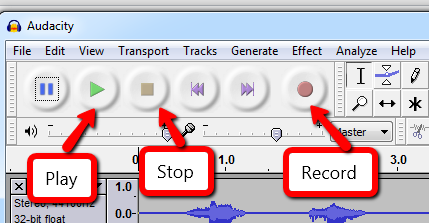
highlight and then the delete button on your keyboard. You can use the magnifying glass to zoom in or zoom out. To remove a track, click the 'x' and start again.
Saving a file as an mp3 To do so, click 'File/Export'
When the edit metadata window pops up, you can enter information or ignore it. (meta data is the info you would see on your mp3 player when listening to this file).
Sources of Audio Books and other recordings
| Podiobooks | Podiobooks offers complete books in episodic form so you can get just a chapter at a time via RSS or by iTunes. In addition, you can simply click and listen to a story online. Think of a serialized story when it comes to Podiobooks. You can download the serials/stories directly to your computer, transfer the entire file(s) to a CD for listening again and again, or put the story on your MP3 player so you can listen to it wherever you might be. |
| Open Culture | Open Culture is a portal to the finest educational and cultural resources on the Web. They've got a very respectable collection of great audio books, mostly classics, available for free in a variety of downloadable formats from all over the Web. Books are organized alphabetically by author's last name by genre: Fiction, Non-Fiction, and Poetry. |
| Internet Archive | The Internet Archive has a very good collection of free audio books and poetry recordings from a eclectic variety of sources. There are a number of ways you can find books to listen to here, including by subject, keywords, alphabetically, or by title. You can also check out the most downloaded items of the week (sorted by popularity), the most downloaded items of all time (again, sorted by popularity), or by what the Internet Archive staff has picked as their favorites for the week. |
| Librivox | Librivox is an entirely volunteer-curated collection of free audio books that are in the public domain. Volunteers read chapters of these books, and the chapters are then placed online for public consumption. You can find titles to listen to at Librivox by searching by author, title, language, browsing the entire Librivox catalog, or checking out the most recent additions to the website. |
| Learn Out Loud | Learn Out Loud is a gigantic collection of free audio books, lectures, and educational podcasts. Here, you can find all sorts of interesting content divided into categories as diverse as Arts and Entertainment, Business, Sports, or Travel. You can also filter your search results by Audio Download, Online Audio, Most Popular, Alphabetical, Author Name, Average Member Rating, or Featured. |
| Project Gutenberg | Project Gutenberg is one of the oldest and largest sites on the Web, offering thousands of free, public domain books both to read and to listen to. Their audio books project offers free downloads in two main categories: human-read audio books, and books read by computer-generated voices. Burrow into either of these categories and you'll see listings sorted by author, title, and language. |
Podcasts - audio recordings that are posted online in a way that allow people to subscribe the program and listen to them on their computers or mobile devices Podbay.fm Podcast Directory
Podcasts with Transcripts
- PBS Newshour
- StoryCorps, TED Radio Hour, This American Life, and most NPR Shows
- Freakonomics
- Australia National Radio
Selected Faves
GENERAL PODCASTS - 60 Minutes News Magazine
- ABC News - Nightline - Podcast
- APM: Marketplace
- BackStory
- BrainStuff
- Hardcore History
- My History Can Beat Up Your Politics
- NPR Programs: Fresh Air Podcast
- NPR Programs: Tell Me More Podcast
- NPR Topics: Education Podcast
- NPR: It's All Politics Podcast
- NPR: TED Radio Hour Podcast
- Planet Money
- PBS NewsHour
- PRI's The World: Technology
- Slate Magazine Daily Podcast
- Slate's Culture Gabfest
- Slate's Political Gabfest
- Smart People Podcast
- Stuff You Missed in History Class
- Stuff You Should Know
- Stuff to Blow Your Mind
- Talks at Google
- TEDTalks (audio)
- The Coolest Stuff on the Planet
- The Savvy Psychologist's Quick and Dirty
- The Trending Show
- This Week in Tech
- TYT Network Audio
- Weekends On All Things Considered Podcast
- WNYC's Radiolab
- Learn English · EnglishPod Central
- (공식) 이근철의 굿모닝팝스
- Learning English Broadcast - Voice of America
- OpenLanguage
- English Conversations
- Culips ESL
- A Way with Words
- Learning English Through Football
- The English We Speak
- Effortless English Podcast
- 6 Minute English
- Grammar Girl Quick and Dirty Tips
- The History of English Podcast
- Absolutely intercultural!
- Ellclassroom
- Slate Presents Lexicon Valley
- Podcasts in English
- Listen to English - learn English! : podcasts
- American English Pronunciation Podcast
Windows audio settings
When using a flash-based online recorder, you will usually get a pop-up window that looks like this
You will need to click allow and possibly adjust the microphone settings. Then click clowse.
You will need to click allow and possibly adjust the microphone settings. Then click clowse.
You may also need to adjust recording settings by RIGHT clicking on the speaker icon and selecting recording devices
Phone Audio Practice Recording, Converting, & Publishing Audio from your Smartphone Screencast Guide Here

Smart phones can be an easy way to record conversations in a language class. Andriod phones come with a default recorder and there are many free apps available for Android and Iphones.
Optional Task : Record some audio on your phone. Most messaging apps (Kakao, Band, Hangouts) now support audio message, however exporting those and/or publshing them esle can be challenging. One of the issues with phone recordings is that they are sometimes saved in file formats (like .amr or m4a) that are not easily shared via Kakao, Band, or other apps. There are several ways to convert these files to friendlier formats. (Screencast Guide Here) You can use online converters (listed on the Audio Guide) or upload your phone recording to your Google Drive and install the Driver Converter app by clicking 'Open with/Connect More Apps/and find 'Drive Converter'. I suggest converting that file to an mp3 file. You can also install the Clyp.it app and record that way (although you will not be able to download an mp3 and/or edit the file).
Audio Settings Sometimes you'll need to adjust your audio settings in order for you microphone to be recognized. To do so, RIGHT click on the speaker icon in the bottom right corner of your screen.
Select 'Recording Devices'. You'll see a list of recording devices on your computer. Click the you are using and then click 'Properties'. Select the 'Levels' tab and make sure the volume level is not too low or muted.
To record audio from non-mic sounds on your computer you can now use Ocam or the the more complicated method of selecting 'Stereo Mix' as your recording source.
Make sure to 'Show Disabled Devices'.
- Additional support at:
Adding an audio flash player to your blog post: The easiest way (as of 2015) is to use a site like http://clip.it. Simply upload the file, and copy the embed code to your blog. An alternative method is to use a site like PBWorks (Guide here). to upload your mp3 file.
<embed flashvars="audioUrl=MP3_FILE_URL" height="27" quality="best" src="http://worldbridges.net/files/3523697345-audio-player.swf" type="application/x-shockwave-flash" width="400"></embed>
This will result in a flash player like instead of a download link like: https://dl.dropboxusercontent.com/u/46186053/Falling%20slowing.mp3Free Music Downloads
Readings
- First, You Have to Hear It! ESL Oral Language Practice
- Analyzing Oral Skills in Voice E-Mail and Online Interviews
- Skype and Podcasting: Disruptive Technologies for Language Learning
- LLT's oral learning special issue







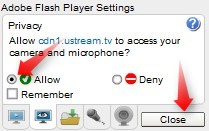
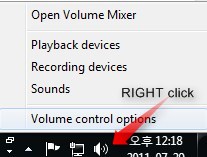





Thank you for your good information, every time :)
ReplyDeleteMy pleasure! Thanks for checking it out late on a Tuesday night :)
ReplyDeleteAt home, in Voki,recording my voice by using microphone has an error. So I downloaded Audacity and Lame Encoder.
ReplyDeleteWhen Plan A doesn't work, always good to have a Plan B.
ReplyDeleteGo, Natalie, Go!
I always envy you about your plentiful and useful knowledge.
ReplyDelete