------------------
Task Summary
1. Register at Diigo.com
2. Check your email and
click activation link
3. Log in to Diigo
4. Join the Learning Call Group
5. If necessary, add the Diigo Chrome extension here or the MSIE digolet here (backup link)
5. Start Bookmarking
-------------------------
Click Join Diigo
Fill in the basic user info
Go to your email and click the activation link.
| This part is unnecessary on the PUFS laptops -it's already been done. I can skip this step and look below Go to the Diigo Tools Page Click 'Get it in Chrome extension gallery now' and then install. |
Once it is installed, you will see a blue 'd' in the upper right corner of your browser. Any time you want to bookmark a page, you can click book mark. If you'd like to highlight part of the page or create a sticky note, click those. You can also share this link via twitter, facebook, email, and/or create an annotated link.
Go to the Learning CALL group page and click 'join this group'.
Message to owner is optional and you can choose how often you want to receive email notifications of new links to the group (you can change this later).
Once you've joined a group, when you bookmark a site, you can share you bookmarks more one or more of them when you click bookmark. Using relevant one word will help you organize your links later.
Other groups you may be interested in joining
To log out of Diigo, click the triangle nex to Feedback and 'Sign Out'. To see all of your bookmarks, click 'My Library'
Task:
Once you've created your account and installed your diigo Chrome tool, visit the Megalist of websites, start exploring and bookmarking sites of interest.
You can also find websites in some of the group listed above or some of these other locations.
- http://www.diigo.com/user/learningcall choose the category (or tag of interest)
- http://iteslj.org/links/
- http://www.usingenglish.com/links/


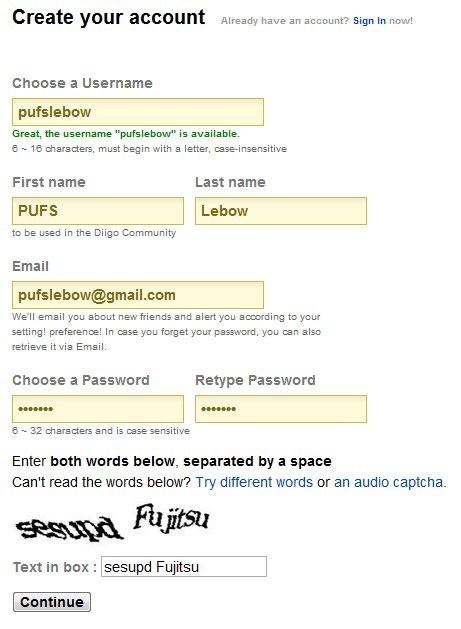







No comments:
Post a Comment