How to create and share a Google Document
Go to you main Docs page. docs.google.comor drive.google.com
* Google Docs is part of Google Drive. Your drive includes 5GB of free storage space for documents and other kinds of files.
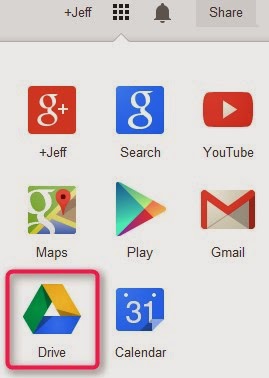
Click Create new/Document
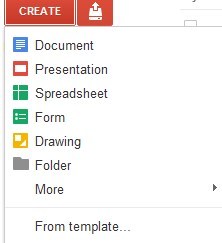
To change the Title, click 'Untitled' next to Google docs. A Window should pop up where you can enter the new title. Click OK.
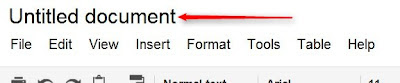
If you want to save a copy of this document to your computer, click File/Download as/ and choose the file type you'd like to save it as.
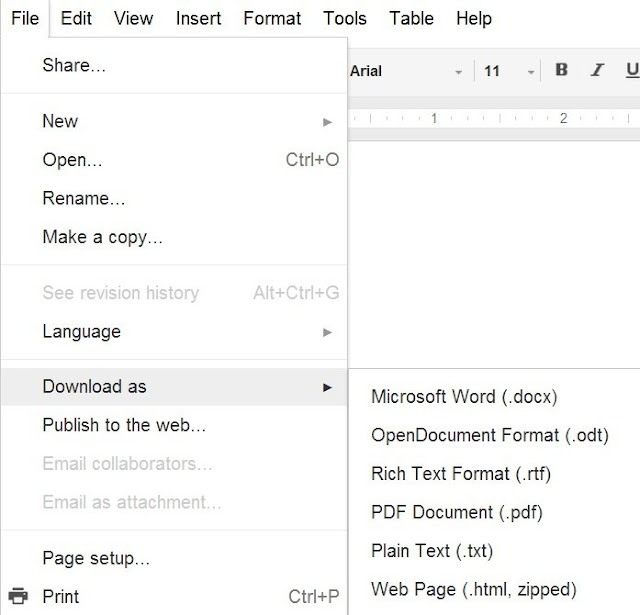
If you'd like to share this document with other people, click 'Share'.
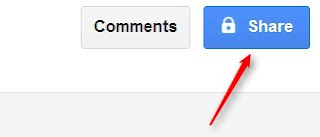
By default, new documents are private (only you can see them). You can change that setting to 'public' or 'anyone with the link'. In either case you will be given a URL that you can use to direct people to that document.
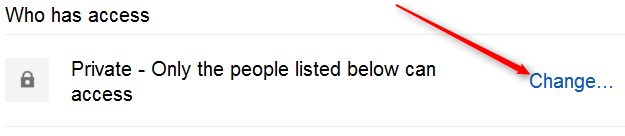
If you'd like to share it with specific people, enter their email addresses under 'Add people' and click 'share & save'.
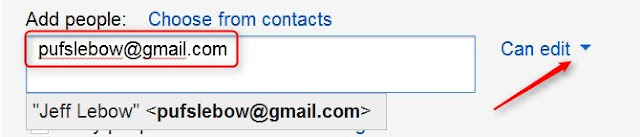
Additional guides and support for Google Drive (if interested)
- UT's Google Docs- Tipsheet and Resource Guide (download pdf)
- Google Docs Help
- Liz's Google Documents Guide
- Liz's Google Presentations Guide
- Liz's Google Spreadsheets Gudie
- How to create a Survey using Google Docs

Nice to meet you all. It's exciting to explore Goole
ReplyDeleteIt's exciting to get to know Google
ReplyDelete