Most of you probably already know how to create Powerpoint presentations. In case you don't there are some guides below. This skills page will focus more on how to find, publish, and share useful presentations. Firstly, it's worth nothing that Powerpoint is not the only option for creating presentations and whereas Powerpoint costs hundreds of dollars to legally purchase, some other optoins are free.
- Google Presentations - free to use with your gmail account. Much simpler and less sophisticated than Powerpoint, but makes it very easy to collaborate and publish online.You can upload save file as a ppt or pdf for offline usage and also upload ppt files you're already created with Powerpoint. (Google Presentation Guide here) Jeff's embedded Google Presentation from Week#1.
- Prezi is a site that allows you to create a different style of presentation. It can be shown online or downloaded for offline presentation. You can link to any of these presentations or embed them on your website.
Printable Prezi Guide here. Official Prezi Help Section . Wikiman's Prezi Guide Transition Guide Prezi Screencasts
Prezi Examples & Templates: Zoomology Resume America Goes to College
- Powtoon - new tool that creates animated presentations
Screencast Guide Tutorials Featured Samples
Education Examples: (TTP'ers) Park Ji Hye's Space Powtoon Eunjin's School Days
Prefix:Suffix Homophones 10 Facts
There are also a number of sites that allow people to upload their presentations so that other people can view (and sometimes download) them. Some of these are:
- Slideshare - largest collection of online presentations. Search for anything and you'll probably find it.
- Authorstream - includes the option for users to include audio narration
- You can also search through thousands of other presentations on these sites. Here are links to presentations tagged with EFL or ESL
Slideshare search EFL and ESL Authorstream search EFL and ESL VoiceThread ESL EFL You can also search through these sites using specific terms like 'english grammar' or 'efl education' To search through public Google Presentations, go to Google.com and start your search with 'site:http://docs.google.com/presentation'
- History of English (Prezi)
- Port Logistics of Busan Port (Slideshare)
- Gangs of Korea (Prezi)
- Guide to Korean Culture (Slideshare)
- Negative Questions (Authorstream)
- Synchronous Communication Tools in EFL Online Learning in China (Slideshare)
- Past Simple vs Past Continuos (Authorstream)
- Storytelling Techniques Explained (Prezi)
- Some presentations from Prezi, Slideshare and Authorstream can be downloaded, but you'll need to create an account with each in order to do so. Presentations made with Google Docs can also be downloaded, but there is currently no directory listing the Google Presentations. You can however go to Google and enter "site:https://docs.google.com/presentation" before your search term. (e.g. searching for site:https://docs.google.com/presentation Subordinate conjunctions)
Downloadable Powerpoints
- Language Arts PPTS from Pppst.com
- Waygook.org Lesson Materials
(Login required: you can use bufsttp/4ttp-fun) - Eslgamesworld.com/members/games/templates/index.html
- PPT's Jeopardy Wheelspin Picture Reveal Reveal(5+1)
Free Presentation Templates (Google Slides & PPT) Google Slides
How to embed presentations on your blog
Below a Prezi presentation, click 'embed'.
You can then select your desired width and copy the embed code.
Powtoon
Then select the 'share' tab, choose your desired size, and copy the code.
Slideshare
Create a new post on your blog. Give it a title. Click 'edit html'. Paste the code, label appropriately.
From Slideshare
First, log in to your Slideshare or Authorstream account. When users publish presentations, they have the choice of making it available for download or not. If a presentation is downloadable, you'll be able to click on the download link. You can also select the download option when searching for content, so that you'll only see downloadable presentations. When you find one you'd like to download, you should see a 'download' link at the top of the presentation. Click that and save the file. 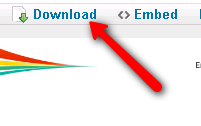
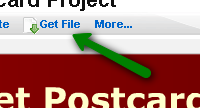
From Google Presentations 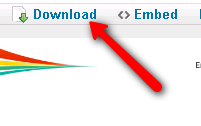
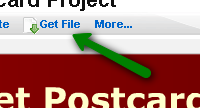
If you see a Google Presentation embedded on a page (like on this page: http://21ctools.wikispaces.com/Google+Reader ) click Menu 

On that page, click Actions/Download at PPT
Below are some additional resources. You don't have to do anything with these. They are just here for your information. Guides
- Google Doc Presentations Help
- Liz Davis Guide to Google Presentations
- Conferencing Resource: Ultimate Guide to PowerPoint on the Web
- Powerpoint2007 Quick Reference Guide
- FGCU Tutorial
- Denise Etheridge PP2007 Tutorial
- Actden Powerpoint Tutorial
- Impress Tutorial
- Powerpoint Sample1 - Sample2
- Slideshare - support * slidecasting
- Slidecast Guide http://www.slideshare.net/faqs/slidecast




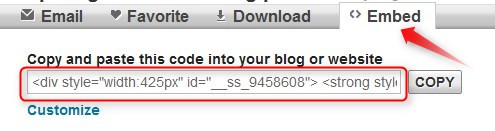



No comments:
Post a Comment