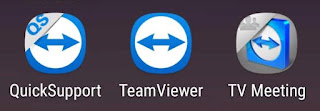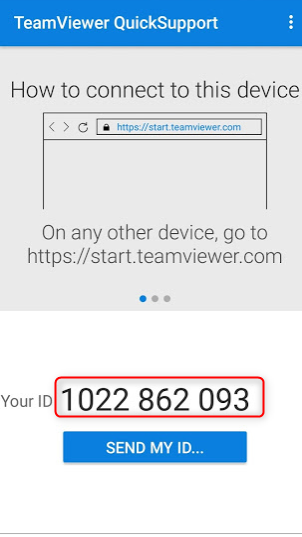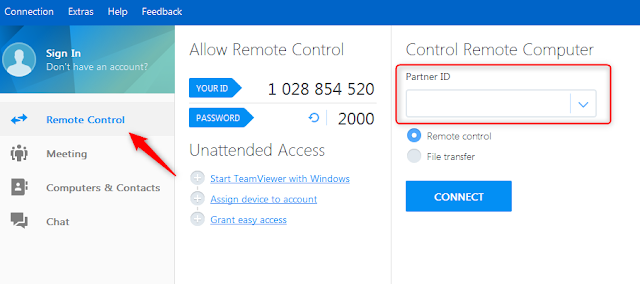Vocab Sites
TOEIC Speaking Practice
Podcasts of Potential Interest
Relationships
New, Money, Politics
Storytelling |
An open content Computer Assisted Language Learning course offered by the Teacher Training Program at Pusan University of Foreign Studies in Busan, Korea
Podcasts of Potential Interest
Relationships
New, Money, Politics
Storytelling |