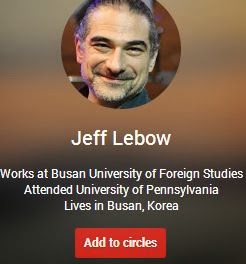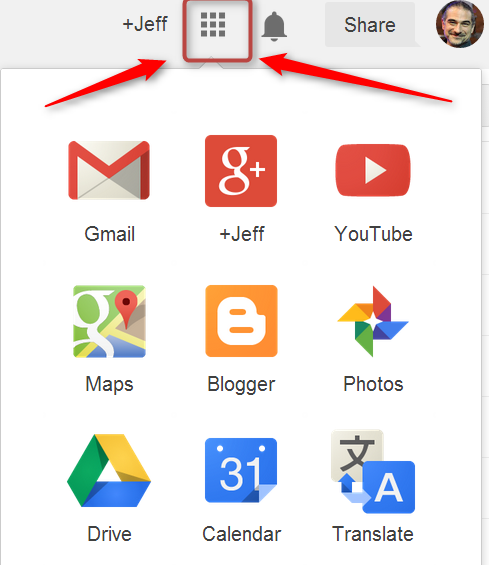An open content Computer Assisted Language Learning course offered by the Teacher Training Program at Pusan University of Foreign Studies in Busan, Korea
Tuesday, December 2, 2014
Class Dojo CALL Awards
Take a look at the ClassDojo Invitations
Get your personal student or parent code and log in at
ClasssDojo.com/student or Classdojo.com/parent
See how many more awards you can earn before Session#2 CALL ends...
Monday, November 24, 2014
Week#13 Extras - Mobile Tools
Lists of Apps for ELT
- ELT Live
- List.ly/list/6a4-android-apps-for-elt
- MastersinESL.com
of special note: - Schoology
- Socrative
- Quizlet Android Apple
- Feedly
- Diigo
- Divii
- Google Goggles
- Vocabulary.com (not free)
- Explain Everything (ipad only)
- Book Creator (ipad only)
- Layar
- Challenge Jeff to a game of Words with Friends or find other word games to play (iPad Android)
Please comment below to share other Language Learning apps
QR Codes
A QR Code (stands for "Quick Response") is a mobile phone readable barcode. In its simplest sense think "print based hypertext link" - simply encode a URL into the QR Code and then point a mobile phone (or other camera-enabled mobile) at it. If the device has had QR Code decoding software installed on it, it will fire up its browser and go straight to that URL.
QRStuff.com QR Code Generator (create a QR Code image)
QR Reader Apps (read a QR Code on your phone):
Android: QR Droid Barcode Scanner
Apple QR Reader Scan
Examples

QR Reader Apps (read a QR Code on your phone):
Android: QR Droid Barcode Scanner
Apple QR Reader Scan
Examples

Amazing Screen Cleaner
List of ELT Mobile Tools
Tuesday, November 18, 2014
Week#12: Reminders and a few other Buffet Items
Blog List of Tasks
Please create a blog post describing three CALL related tasks you plan to finish before the end of session#2. (see below for a list of possibilities) Feel free to include items you've worked on the past couple of weeks.
A few other items on the buffet...
LMS (Learning Management System) Options
- Schoology (video introduction)
Schoology Tutorial Playlist
- Edmodo (video introduction)
- Eliademy (video introduction)
- Socrative (voting tool)
Video tutorial
- Classdojo (badges, assessment)
(video introduction)
Storytelling Tools
- Zooburst (make your own 3D book) example
- StoryboardThat.com (friendly, powerful comic strip generator)
Curated Storyboards Lesson Materials Recent Boards (copy) - Toondoo.com - Browse Toons * How-to Guide
- StoryJumper (how to, create, examples)
- Storybird.com Allows users to make their own visual stories using contributed illustrations. Thousands of user generated stories to read and discuss.
(example Seven Ways to Survive School)
and in case you're interested....
Global Education Conference (Nov. 17~21)
GMT+9 Schedule Recordings
Global Education Conference (Nov. 17~21)
GMT+9 Schedule Recordings
Tuesday, November 4, 2014
TTP - The Rest of Session 2 (Main Task)
Main Task (Weeks#10~14)
Imagine it is now March of 2015….
Congratulations! You have been selected as teacher trainer by the Busan Office of Education!
(Of course, you will be compensated quite well.)
They are aware that you have completed the highly regarded BUFS TTP and would like to see a demonstration of how you might use CALL Tools and Resources in your present and future classes. They have asked you to create at least three blog posts that describe different potential applications of CALL. These do not need to be complete projects, they just need to be complete enough to show how you plan to use a particular tool or resource. Possibilities include:
- Creating a new blog and designing it for use as a class website
- Using Quizlet to create a set of Flashcard-related activities for specific lessons
- Creating a Proprofs/Quizstar quiz, Google form, ppt game, or other activity for your class
- Create a classroom management site using Schoology.com Eliademy Socrative.com Edmodo or Classdojo
- Recording a Google+ Hangout interview with someone
- Developing a collection of useful RSS feeds that Korean educators would find interesting (Feedly)
- Creating an audio recording or Voki related to a particular lesson
- Creating and edited video for use in your teaching
- Demonstrating how you can use mobile devices in your teaching
- Creating maps, mindmaps, and/or graphic organizers for use in a lesson
- Creating a Prezi or Powtoon for a specific lesson
- Creating a comic-based activity from comics you’ve created (photo or video)
- Padlets and/or Wordles for specific lessons
- An annotated guide to useful Social Networking Groups for Korean educators (Facebook Groups, Google communities, LinkedIn Networks, etc)
- Make your own ‘how-to’ screencast guides
- Build a YouTube playlist and post it on your blog
- ANYTHING ELSE that your CALL learning passions inspire you to create.
Examples
- Survey in the first lesson
- Charlotte's Web Chapter 2 어휘
- Space Powtoon
- Leave your groups' comments about two Images on cultural difference
- A Flow chart for lesson 2 using gliffy
- Prezi for Lesson 2
- Dream Activity
- Class Blogs: Claire's English World, Humming English, SmartLearning, Happy English w/Xena, Nayoung's English, 캔디방
By the end of week#10, please post a short blog post outlining your plans and goals. You can also integrate these projects with your culture presentations.
Wednesday, October 22, 2014
Weeks 8 & 9 - Another lap around the CALL Buffet
During session#2, we will focus on applying CALL tools and resources to your teaching situations. Before tacklingn those challenges, let's take another look at what we've 'tasted' on the buffet so far. Take the next few hours to attempt tasks that interest you, keeping in mind how you might apply these to your teaching.
Things to Do
Things to Do
- Go to Feedly and check out recent blog posts from current TTP'ers and CALL alumni
- Check out more Google+ Communities, or Facebook Groups on the Social Networking Guide
- Create some funny images with sites like Photofunia and post on your blog Site Building Tools
- Create a Padlet, Wordle, or Storyboardthat comic strip and post it on your blog Site Building Tools
- Start a Google+ Hangout or Google+ Hangout-on-air with a classmate or two and post the recording on your blog. Google+ Hangouts
- Work on a Prezi, Google Presentation, or Powtoon and post it on your blog Presentations Guide
- Create your own Quizlet set and post on your blog or try to set the TTP Scatter Record with your Class Quizlet Activity Guide
- Use Windows Movie Maker to edit a video. Video Guide Overview Screencast
- Create YouTube playlists of your favorite videos. Video Guide How-to Screencast
- Create a screencast using Screencast-o-matic.com How-to Screencast Screencast
- Download some audio books or podcasts that you can listen to on your way to BUFS. Audio Guide
- Creating an audio recording using Audacity, Voki, or Clyp.it and post it on your blog. Audio Guide
- Use Google Translate to practice pronunciation
- Create a class survey using Google Forms - example Google Form How-to Screencast
- Create a new blog for your classes or redesign your existing blog (new template) and add some gadgets Blogger Guide
- Create Mindmaps or Graphic Organizers and post them on your blog.
- Upload photos (or organize your photos) at photos.google.com
- Continue looking the megalist of CALL websites or the LearningCall Diigo group and add bookmark sites with Diigo.
- Take a look around Sacramento with the TTP in Sacramento Map
Monday, October 13, 2014
Week#7 - End of Session Potpourri
To Do
Take turns updating your class Quizlet with definitions/translations for vocabulary words.
Quizlets: Class 1 Class 2
Buffet Odds & Ends
Part#1 Site Building Tools
To Do:
- Create a Padlet and Wordle and post them on your blog.
- Use one of the photo manipulation tools to create a funny photo and post it on your blog and/or Google+ space.See Jeff's lovely children - Guess the morphed trainee Class 1 Class 2
- (Optional) Create a Comic Strip panel and post it on your blog.
Screencast Guides
Part#2 Social Networking
Take a look at the Social Networking Guide
Explore some of the ELT groups and communities on Google+, Facebook, Diigo, LinkedIn, and elsewhere .
Join ones of interest, bookmark them with Diigo, and/or create a blog post about any interesting discoveries.
If you're feeling ambitions, join twitter, finds some people to follow and send out your first tweet.
Tuesday, October 7, 2014
Week#6 - Presentations, Graphic Organizers, Mind Maps
Presentations
Take a look at the Presentation Guide.
Things to Do/Try
Graphic Organizers, Mindmaps,
Take a look at the guides for Graphic Organizers and Mind Maps.
Try to create a simple mindmap or graphic organizer and post it on your blog.
Examples: Lesson 2 Flowchart Information Transfer Activity K-12 Templates
Take a look at the Presentation Guide.
Things to Do/Try
- Look for presentations of interest on Slideshare, Authorstream, or Prezi and post them on your blog.
- Create your own Prezi, Voicethread, PowToon, or Google Presentation and post it on your blog.
- Leave a response on Jeff's TTP Voicethread
- Find presentations relevant to your teaching on Waygook.org Lesson Materials
(Login required: you can use bufsttp/4ttp-fun)
Graphic Organizers, Mindmaps,
Take a look at the guides for Graphic Organizers and Mind Maps.
Try to create a simple mindmap or graphic organizer and post it on your blog.
Examples: Lesson 2 Flowchart Information Transfer Activity K-12 Templates
Tuesday, September 30, 2014
Week#5 : Video + Activities, Games, & Quizzes
VIDEO
TO DO Options
- Look at The Learning CALL Video Guide and watch the screencasts thereThe guide covers....
- Sites that use video for language learning
- Posting Videos on your blog
- Downloading YouTube and other online videos
- Editing videos with Windows Movie Maker
- Watching TV Shows and Movies online
- Screen capturing & sharing
- Look at the Language Learning Sites listed on the Video Guide Explore the sites listed there. Use Diigo to bookmark video sites of interest.
- Go to YouTube.com, Ted Talks, or other video sharing sites, find any video of interest, and post it on your blog.
- Use a video download tool (like Torch Browswer or KeepVid.com) to save a video file from YouTube or another video sharing site.
- (Optional) Use Windows Movie Maker to edit that video (e.g. shorten it, add subtitles, etc.) - (Optional) Use your webcam to create and post your own video on YouTube. Become a YouTube Star!
- (Optional) Use a screencapture tool like Screencast-o-matic to record a screencast and post it to YouTube or your blog.
ACTIVITIES, GAMES, & QUIZZES
Activities, Games, & Quizzes (continued)
- Explore the Games & Activities Guide
- Bookmark sites of interest using Diigo
- If you know of other useful activity sites that are not listed on LearningCall.net, please Diigo them and share them with the LearningCall Group.
- Create either a Quizlet Set or a Profprof Quiz and post it on your blog - See How can I embed videos, presentations, and other items into a post? for information on how to embed something like into a blog post.
- Create a short post blog post describing useful sites you've found. If you weren't satisfied with what you found any, post descriptions of the kinds of activities you'd like to find.
Tuesday, September 23, 2014
Week#4 - Google Tools, Audio, and Activities
Interesting Find of the Week: Swing browser 스윙 브라우저
Google Tools
| Gmail | Drive | Google Plus & Photos | Calendar | Translate |
| Screencast YouTube Video File | Screencast YouTube Video File | Screencast YouTube Video File | Screencast YouTube Video File | Screencast YouTube Video File |
Chrome TOOLS
There are a a variety of ways to 'extend' the Chrome browser to add functionality.
You can see all extensions in the 'Chrome Web Store'. (despite the word 'store', extensions are free)
Below are some CALL-related extensions.
Screencast Guide>>>: YouTube Video File
Speakit: Chrome Extension
https://chrome.google.com/webstore/detail/speakit/pgeolalilifpodheeocdmbhehgnkkbak?hl=en
List of other screenreader options at: http://usabilitygeek.com/10-free-screen-reader-blind-visually-impaired-users/
Dictionary Extensions
Google Dictionary
 This can be useful for quickly checking the meaning and pronunciation of words online. https://chrome.google.com/webstore/detail/google-dictionary-by-goog/mgijmajocgfcbeboacabfgobmjgjcoja?hl=en
This can be useful for quickly checking the meaning and pronunciation of words online. https://chrome.google.com/webstore/detail/google-dictionary-by-goog/mgijmajocgfcbeboacabfgobmjgjcoja?hl=en
Other Options
http://www.makeuseof.com/tag/7-chrome-extensions-lookup-words-meanings-browse/
===Google Tasks to Try===
Audio
Explore the Audio Guide
Use Audacity, Clyp.it, or your phone to record your Pronunciation Practice. Upload that file to your Google Drive and share it with 'jefflebow@gmail.com'.
Things to do/try
There are a a variety of ways to 'extend' the Chrome browser to add functionality.
You can see all extensions in the 'Chrome Web Store'. (despite the word 'store', extensions are free)
Below are some CALL-related extensions.
Screencast Guide>>>: YouTube Video File
Speakit: Chrome Extension
https://chrome.google.com/webstore/detail/speakit/pgeolalilifpodheeocdmbhehgnkkbak?hl=en
List of other screenreader options at: http://usabilitygeek.com/10-free-screen-reader-blind-visually-impaired-users/
Dictionary Extensions
Google Dictionary
Other Options
http://www.makeuseof.com/tag/7-chrome-extensions-lookup-words-meanings-browse/
===Google Tasks to Try===
- Create a short Google Presentation (2 slides is OK) or Google Form (Survey) , post it on your blog
- Upload a photo or two (or 100) to your Google photo space and share them with your TTP classmates in Google Plus.
- Go to the TTP Fall 2014 Calendar and add an event - it can be real or fake, serious or funny.
Audio
Explore the Audio Guide
Use Audacity, Clyp.it, or your phone to record your Pronunciation Practice. Upload that file to your Google Drive and share it with 'jefflebow@gmail.com'.
Things to do/try
- Look at resources, use Diigo to bookmark interesting ones
- Try to record an audio file with Audacity or online recorders.
- Try to extract audio from an online video
- Try to make a Voki chatbot and post it on your blog
Tuesday, September 16, 2014
Week#3 - Feed Me! (from the Buffet and Feedly)
Week#3 Overview
Feedly
Feedly
Using an RSS Reader like Feedly.com to subscribe to sites you like.
We will do this in class together, but if you have any additional questions, you can watch the screencast below. In order to get things set up, you will need to Download the CALL-feeds-fall2014.opml file here and follow the instructions (in class or from the video below)
TO DO
- Sample the Buffet! Explore sites listed in your Feedly and go to the Websites page and explore some of the CALL related websites .
- When you see sites that you like, use Diigo to bookmark them. Try to Bookmark at least 3 sites.
- Complete an Entrance Survey.
Blogger Tweaks Questions? Blogger Guide. To see some examples of what you can do with a 'Blogger' blog check out the ones below.
- From former TTP Trainees Humming English, Nayoung's English, Jackie's Ideabox, Claire's English Playground,SmartLearning, Undertaker's English, Happy English w/Xena
- Collablogatorium (by Carla Arena - CALL practitioner extraordinaire)
- ESLTeacher in Korea (University instructor in Busan)
- LearningCall.net (this site)
- posting a photo
- posting a video
- adding 'gadgets' to the side of your blog
- embedding a Quizlet, Video, a presentation from slideshare or Ted Talk or (using html mode)
Hanging Out in the Google Universe
Add your classmates to a 'circle' (Class#1 here, Class#2 here)
Later, you can update your Google+ profile, find others to follow, and download the Hangout app to use it on mobile devices.
Coming Attractions
Next week we will start exploring other parts of the Google Universe. Feel free to take a sneak peek.
| Gmail | Drive | Google Plus & Photos | Calendar | Translate |
| Screencast YouTube Video File | Screencast YouTube Video File | Screencast YouTube Video File | Screencast YouTube Video File | Screencast YouTube Video File |
Begin Exploring Activities, Games, & Quizzes
- Explore the Games & Activities Guide
- Look at examples - Hot Potatoes ProProfs Quizlet Padlet
- Play a few online Word Games
Monday, September 1, 2014
TTP Fall 2014 - Week#1 & 2: Getting Oriented & Acquainted
The goal of the first two weeks is to get oriented to the course, acquainted with each other, and get set up with some of the accounts and tools we'll be using (and to grab your first plate of goodies from the buffet).
Week#1 Tasks:
- Go to gmail.com and Create a gmail account if you don't already have one. (this ID might be used for public posting. If you want to remain anonymous online, please choose a pseudonym - don't use your real name as an ID).
PLEEEEEEEAAAAASSSSEEEEE, REMEMBER YOUR ID & PASSWORD! - When logged in to your Gmail, go to Jeff's Google+ Page and add him to your 'circles'.
- Create a Blog by going to http://blogger.com/ or clicking the 'Google Matrix/More/Blogger' from your Gmail menu. Blogger Guide here. Create your first blog post about anything you like.
To see some examples of what you can do with a 'Blogger' blog check out the ones below.
From former TTP Trainees
... and others
- Collablogatorium (by Carla Arena - CALL practitioner extraordinaire)
- ESLTeacher in Korea (University instructor in Busan)
- LearningCall.net (this site)
- To experiment with your new blog, try
- posting a photo
- posting a video
- adding 'gadgets' to the side of your blog
- Create an account at Diigo.com Register here. Step by step Diigo Guide here. Make sure to Join the Learning Call Group . After you've registered, try bookmarking at least three sites. Diigo allows you to bookmark sites from any computer, share those links with others, and tune in to other peoples' links.Sample the Buffet! Go to the Websites page and explore some of the CALL related websites . For a Korean-friendly look at some great CALL sites and tools, you can check out 오정훈 's new site: http://www.ismartedu.net/ You can also look through some of the skills guides listed in the left side column. Try to bookmark anything interesting using Diigo.
- Once you have created your blog and Diigo account, complete an Entrance Survey.
- Create an account at Quizlet.com. You can use your gmail address if desired. Join the BUFS TTP Quizlet Class. Quizlet App here.
- If you'd like to update your Google+ Profile, go to http://plus.google.com and click 'Profile/About/Edit Profile'.
- We will go over the Tips & Tricks page in class week#2. If you have any questions, take another look and/or ask Jeff for clarification.
- (Optional) Watch Salman Khan's Ted Talk about The Flipped Classroom and/or the KBS Flipped Classroom Documentary. This course is conducted as a type of 'Flipped Classroom' and this will provide you with some background information about this approach.
- (Optional) look at some of the tools we'll be experimenting with and how former trainees have used them.
- Park Ji Hye's Space Powtoon
- Lee Young Hye's Quizlet Set
- Oh Hayeon's Unit 5 Prezi
- Im Keun Mi's Pancake Lesson - Part 1, Part 2, Part 3, Part 4
Wednesday, June 25, 2014
TES531 End-of-Semester Message from Jeff
Dear TES531'ers,
I hope you all are enjoying Life after Finals.
Grades are now posted on the BUFS website and below is an 'End of Semester' video message from me.
If anyone would like to discuss anything about the course or if you have any lingering questions, feel free to contact me. I am available for virtual office hours day or night during the next couple of weeks.
Please feel free to say in touch via the assorted LearningCall communities or by contacting me directly. I look forward to seeing how some of you use CALL tools in the 'real world'.
Thanks for all of the hard work you put into this course. I hope it was useful for you. I know I learned a lot.
Wishing you all a pleasant, restful summer (online and off).
All the best,
Jeff
I hope you all are enjoying Life after Finals.
Grades are now posted on the BUFS website and below is an 'End of Semester' video message from me.
If anyone would like to discuss anything about the course or if you have any lingering questions, feel free to contact me. I am available for virtual office hours day or night during the next couple of weeks.
Please feel free to say in touch via the assorted LearningCall communities or by contacting me directly. I look forward to seeing how some of you use CALL tools in the 'real world'.
Thanks for all of the hard work you put into this course. I hope it was useful for you. I know I learned a lot.
Wishing you all a pleasant, restful summer (online and off).
All the best,
Jeff
Sunday, June 8, 2014
TES531 Final
Scenario #1
Prepare a screencast presentation for future generations of TES531’ers. This can include any or all of the following:
- Briefly introduce and describe some of the tools you found most useful. - Provide a short ‘how-to’ videos for some of the tools you found most challenging to use. - Offer some general advice on how to successfully participate in this course and navigate LearningCall.net (don’t worry about hurting Jeff’s feelings - I want you to honestly address any confusions or frustrations you experienced) Scenario#2 Prepare a screencast presentation for current or future coworkers about how to implement CALL tools and resources into their work. - Choose at least three tools and resources. Describe what they are and how to use them and provide examples (from you or others) demonstrating how they could be used in your coworkers teaching environments. * The ‘how-to’ portion of each scenario can be done in Korean if desired. The goal here is to provide real technical assistance and sometimes that is a lot easier (for presenter and watcher) in L1. |
These can be done as one long screencast or a series of shorter ones. Total screencast time should be at least 5 minutes, but I’d welcome longer ones. With your permission, I hope to use some of these in future courses to help smooth the way for those that follow you on the LearningCall journey :)
You can use any tool you like to record the screencast, but one of the easiest options is to record with Screencast-o-matic.com. For a ‘how-to’ video, take a look at the Screencasting Guide using Screencast-o-matic . You could also use a Google+ Hangout-on-air, broadcast it so that it is recorded, and use the screensharing feature. All screencasts are due by June 20. Please check to see if you can technically screencast as soon as possible. Do NOT wait until June 19. I will be available most of the day Tuesday (June 10) and most evenings this week for virtual office hours, specifically to provide any screencasting assistance. Once recorded, screencasts can be uploaded to your Google Drive and shared privately with me or uploaded to your YouTube channel and posted on your blog.
I'll be standing by to provide virtual assistance and look forward to some interesting viewing. Good Luck!
You can use any tool you like to record the screencast, but one of the easiest options is to record with Screencast-o-matic.com. For a ‘how-to’ video, take a look at the Screencasting Guide using Screencast-o-matic . You could also use a Google+ Hangout-on-air, broadcast it so that it is recorded, and use the screensharing feature. All screencasts are due by June 20. Please check to see if you can technically screencast as soon as possible. Do NOT wait until June 19. I will be available most of the day Tuesday (June 10) and most evenings this week for virtual office hours, specifically to provide any screencasting assistance. Once recorded, screencasts can be uploaded to your Google Drive and shared privately with me or uploaded to your YouTube channel and posted on your blog.
I'll be standing by to provide virtual assistance and look forward to some interesting viewing. Good Luck!
Subscribe to:
Posts (Atom)