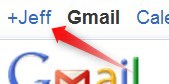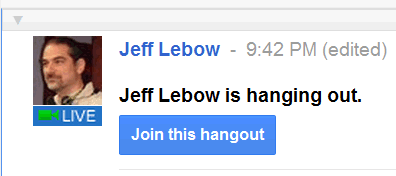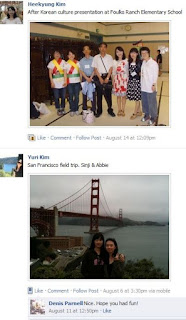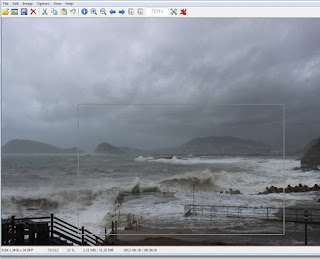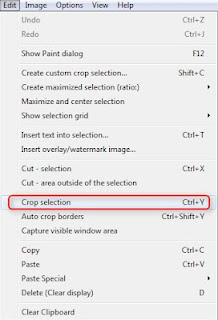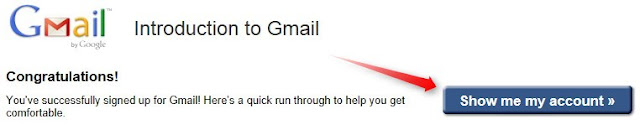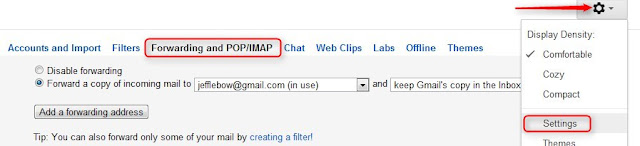Sacramento Survival Guide
Photo Uploading: Guide Picasaweb.google.com
Another Option: Facebook
PUFS TTP Facebook Group
__________________________________
SkypeRegister for an account at http://www.skype.com/go/join?intcmp=join
If you don't have Skype on your computer, download it here: http://www.skype.com/intl/en/get-skype/on-your-computer/windows/
Start the program and login.
Skype Guide
Google+ Hangouts
Guide to creating and joining a Google+ Hangout
Video Email
Register here: http://eyejot.com/join
Click 'Compose New Message'
Week#6
BaW 2011 Favorite Tools
Multiliteracy Tutorials
Digital Tools Group Favorite Tools
Digital Tools Participant Map
View EVO2012 DigitalTools Participants in a larger map
Week#5 - Activities Revisited
New Activity Sites
- Grammar-Quizzes: Practice on Points of English Grammar (ESL/EFL)
- Interactive English Exercises
- Tiny TEFL Teacher Home
- Quia - Quia Web
Favorites
Others
- English Online France
- SpellingCity
- Exercises for Beginners
- Manythings.org
- Jezarka's Interactive Exercises
- ESL Blues
- Real-English.com - ESL Videos ESL Lessons.
- Business English Grammar Lessons
- English Exercises Online
- English Works! Exercises Main Index
- ESLBears: ESL Activities and Exercises
- English Language Centre Study Zone
- Teaching ESL
- Rong-Chang.com
- Adult Learning Activities | California Distance Learning Project
- Breaking News English Lessons
- Learn English Online at Open English World
- English Learing Activities List (Emily Chen)
- ITESLJ's links to Games & Quizzes
Online Activity Generators
- ProProfs Quiz School
- Quizlet (Flash Cards)
- Script-O! (not free)
- PuzzleMaker.com
- Charles Kelly's Online Quiz Generator
- EclipseCrossword Puzzle Maker
Proprofs examples
Week#4
Mobile Tools
Make your own comics and animations- Google Translate - Android iPhone
- Conversation English
- iVocabulary
- English Phrasebook m(Idioms)
- 15,000 Useful Phrases
- AccelaStudy
- Makebeliefscomix.com/Comix
- Comicmaster.org.uk
- Stripcreator.com/make.php
- Wittycomics.com
- Blank Cards
- Videos
- Goanimate.com
- XtraNormal
Personality Tests and Your Virtual Fortune
(good
for vocabulary)
- Right Brain/Left Brain
- MBTIStatements
- Word Choice
- Descriptions of MBTI Types
- More Descriptions
- Lots of tests at: Similarminds.com/personality_tests.html
Easier Stuff
- Astrological Profile
- Tarot Card
- Chinese Readings
- Chinese Zodiac Compatibility
- How Romantic Are You?
- Coworker Zodiac Comparability
- Children's Horoscopes
- Love Horoscope Profile
Odds
& Ends
- Graphic Organizer Links & Gliffy.com (mind mapping and chart building)
- Barry Fun English Tools
- Online Clocks & Stopwatches
Week#3
Sites that can be used to download video from YouTube
- KeepVid.com - online download tool - paste in the video URL, choose your format, can convert
- Tubget.com - similar to Keepvid
- Video2mp3.net - Convert Youtube videos to mp3 files
- Downloadhelper.net - Firefox extension allows downloading and converting
- Other Download Tools: Vixy.net, Videogetting.com, Zamzar.com, KeepTube.com
____________________________________
Screencapturing & Screensharing- Live Desktop Sharing
- Screen Capture (image & video)
- Screencast-o-Matic
- Screenr
- Jing Project - easy screencast publishing
- Camstudio - free screencast software
- Camtasia - Media Recording (commercial)
________________________________________
Week#2
Go to this Google Doc and add your Skype ID and Gmail Address
Skype
Register for an account at http://www.skype.com/go/join?intcmp=join
If you don't have Skype on your computer, download it here: http://www.skype.com/intl/en/get-skype/on-your-computer/windows/
Start the program and login.
Skype Guide
Google+ Hangouts
Guide to creating and joining a Google+ Hangout
Video Email
Register here: http://eyejot.com/join
Click 'Compose New Message'
Interactive Presentation Environments
Blackboard Collaborate
Video example - Collaborate Recording
Webhead Recordings Classroom20 Recordings
Try joining a Collaborate room at Webheads http://home.learningtimes.net/learningtimes?go=273662
Click Join. Then Login and click 'Enter Now'
Save the 'meeting.php' file and open it. Click Run
Classroom2.0 Site & Upcoming Events
WebheadsinAction EVO2012 Workshops
----------------------------------------------
Week#1
- Discuss your CALL Learning Passions & Preferences
- Experiment with building a course website
Google Sites Weebly - Check out a few new sites on the Website Buffet page