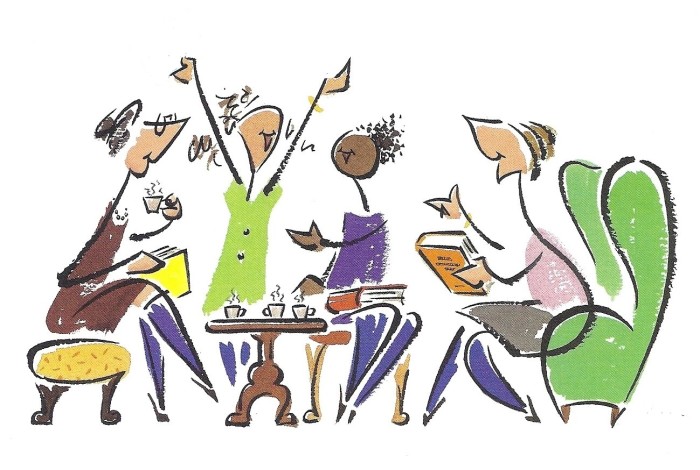Social Networking
Take a look at the
Social Networking Guide and watch the
Social Networking Screencast.
Explore some of the ELT groups and communities on Google+, Facebook, Diigo, LinkedIn, and elsewhere .
Join ones of interest, bookmark them with Diigo, and/or create a blog post about any interesting discoveries.
If you're feeling ambitions,
join twitter, find some people to follow and send out your first tweet.
...and a few more Odds & Ends
We will soon start focusing on applying CALL tools and resources to your teaching situations. Before tackling those challenges, let's take another look at what we've 'tasted' on the buffet so far. Take the next few hours to attempt tasks that interest you, keeping in mind how you might apply these to your teaching.
Things to Do