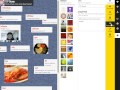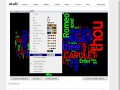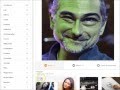Google offers a variety of useful tools which are included for free with a Google account. Below are screencasts that describe some of these tools. There were also recorded last year, but are mostly up-to-date.
| Gmail | Drive | Google Plus & Photos | Calendar | Translate |
| Screencast | Screencast | Screencast | Screencast | Screencast |
(the video file links are there in case you want to download these for offline viewing)
To Do Possibilities:
- Add a forwarder from your Gmail account to your main email account (if gmail isn't your main account)
- Create a calendar, add an event, and send yourself a reminder.
- Upload a photo or two (or 100) to your Google photo space and share them with your TTP Classmates classmates in Google Plus.
- Use Google Translate (online or mobile) and see if it can accurately transcribe you speaking these Pronunciation Practice Sentences and Minimal Pairs
Chrome TOOLS
There are also a variety of ways to 'extend' Google's Chrome browser to add functionality.
You can see all extensions in the 'Chrome Web Store'. (despite the word 'store', extensions are free)
Below are some CALL-related extensions.
Watch this Screencast Guide>>>: Screencast
Screenreaders
Speakit: Chrome Extension https://chrome.google.com/webstore/detail/speakit/pgeolalilifpodheeocdmbhehgnkkbak?hl=en
List of other screenreader options at: http://usabilitygeek.com/10-free-screen-reader-blind-visually-impaired-users/
Dictionary Extensions
Google Dictionary
This can be useful for quickly checking the meaning and pronunciation of words online. https://chrome.google.com/webstore/detail/google-dictionary-by-goog/mgijmajocgfcbeboacabfgobmjgjcoja?hl=en
Other Options
Social Networking
Join ones of interest, bookmark them with Diigo, and/or create a blog post about any interesting discoveries.
If you're feeling ambitions, join twitter, find some people to follow and send out your first tweet.