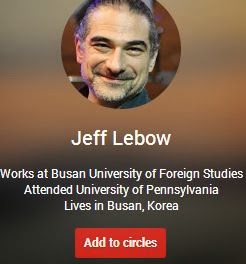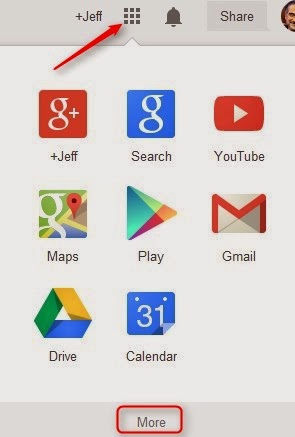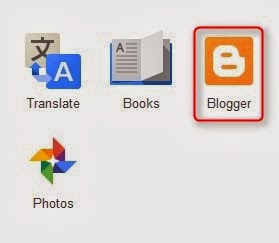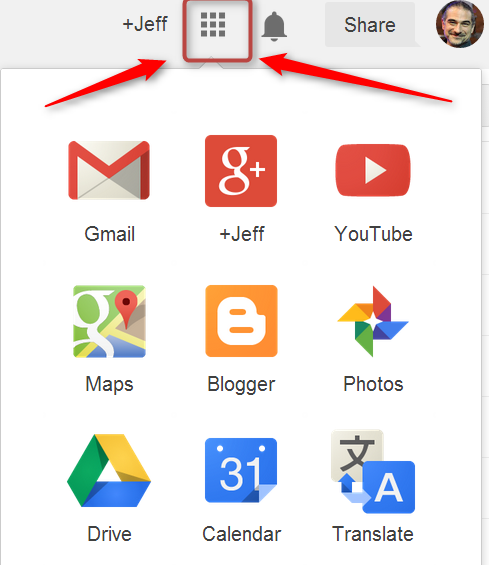Explore the Audio Guide.
Things to do/try
- Phone RecordingEither transfer your audio recording to your computer or upload it to your Google Drive and download it to your computer. (see advanced challenge below).
- Explore the audio-related sites listed in the Audio Guide. Use Diigo to bookmark at least three interesting sites (from there or other sources). These can include audio activity sites, podcasts, audio utilities, or anything else that is related to the use of audio for language learning.
- Recording and editing an audio file with Audacity. Audacity Introduction Screencast
You will need some kind of external mic or headset to do this. Record a short conversation or monologue about anything you like.
- Export it as an mp3 file.
- Then either
- upload it to your Google Drive and share it privately with pufslebow@gmail.com
- Upload it to Clyp.it and post the flash player on your blog like this:
- Advanced Audio Gymnastics
Upload your phone recording to your Google Drive. Install the Driver Converter app by clicking 'Open with/Connect More Apps/and find 'Drive Converter'. Convert the phone recording from this morning to an mp3 file, Open that file, do some basic editing of it in Audacity. Share it via Google Drive or post on your blog as described above.
- Register at Voki.com, create a Voki chatbot, and post it on your blog.
Voki Screencast Guide here
- Download our Talk Show Video and edit it in Windows Movie Maker.
- Check in on Feedly. See new posts from classmates, alumni, and other sections.
- Post something on the TTP Spring 2015 Group Blog.
- Add videos to your YouTube Playlists.
- Watch assorted Screencast Guides.
- Process vocab from Food Handouts and discussions and other recent TTP courses by adding them to your Quizlet set and/or our Group Quizlet. You can also annotate our Group Notes.
- Diigo, Diigo, Diigo!
- Grab a book or two from Xreading.com


 (Coming up next week. Feel free to take a sneak peek)
(Coming up next week. Feel free to take a sneak peek)