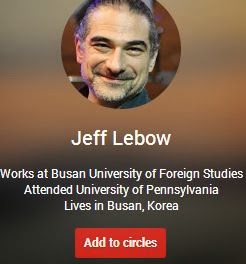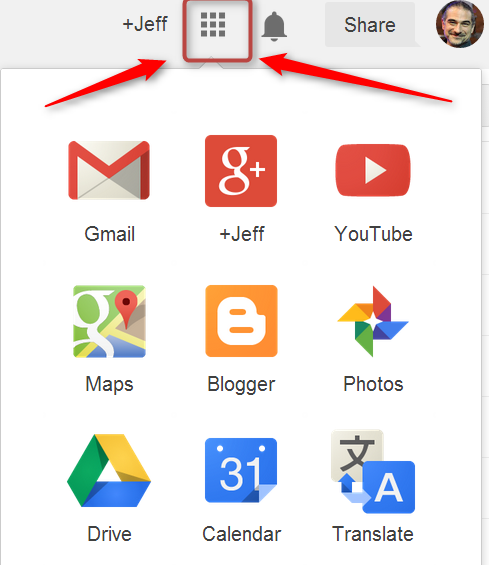VIDEO
TO DO Options
- Look at The Learning CALL Video Guide and watch the screencasts thereThe guide covers....
- Sites that use video for language learning
- Posting Videos on your blog
- Downloading YouTube and other online videos
- Editing videos with Windows Movie Maker
- Watching TV Shows and Movies online
- Screen capturing & sharing
- Look at the Language Learning Sites listed on the Video Guide Explore the sites listed there. Use Diigo to bookmark video sites of interest.
- Go to YouTube.com, Ted Talks, or other video sharing sites, find any video of interest, and post it on your blog.
- Use a video download tool (like Torch Browswer or KeepVid.com) to save a video file from YouTube or another video sharing site.
- (Optional) Use Windows Movie Maker to edit that video (e.g. shorten it, add subtitles, etc.) - (Optional) Use your webcam to create and post your own video on YouTube. Become a YouTube Star!
- (Optional) Use a screencapture tool like Screencast-o-matic to record a screencast and post it to YouTube or your blog.
ACTIVITIES, GAMES, & QUIZZES
Activities, Games, & Quizzes (continued)
- Explore the Games & Activities Guide
- Bookmark sites of interest using Diigo
- If you know of other useful activity sites that are not listed on LearningCall.net, please Diigo them and share them with the LearningCall Group.
- Create either a Quizlet Set or a Profprof Quiz and post it on your blog - See How can I embed videos, presentations, and other items into a post? for information on how to embed something like into a blog post.
- Create a short post blog post describing useful sites you've found. If you weren't satisfied with what you found any, post descriptions of the kinds of activities you'd like to find.