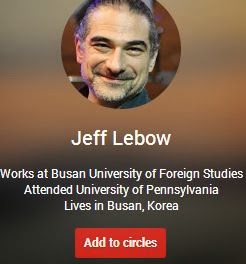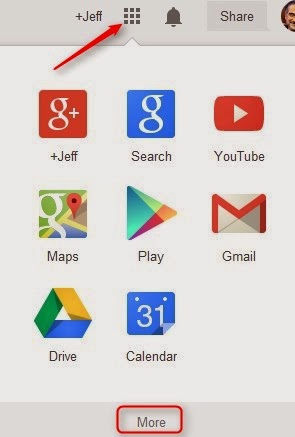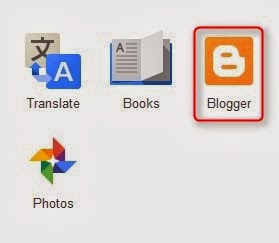Part#1
Using an RSS Reader like Feedly.com to subscribe to sites you like.
Using an RSS Reader like Feedly.com to subscribe to sites you like.
We will do this in class together, but if you have any additional questions, you can watch the screencast below. In order to get things set up, you will need to Download the TTP2014feeds.opml file here
By the end of the week, please create a blog post about useful sites and/or posts you've seen and how you might use them in your teaching and/or learning.
Part#2 Audio
Check and explore The Audio Guide
By the end of the week, please create a blog post about useful sites and/or posts you've seen and how you might use them in your teaching and/or learning.
Part#2 Audio
Check and explore The Audio Guide