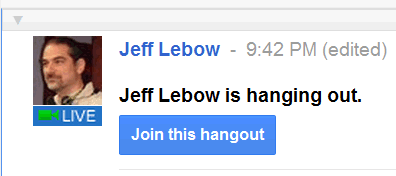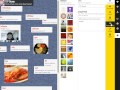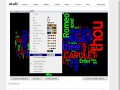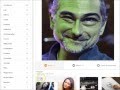- What types of video and audio materials do you use in your teaching and/or learning?
- What sources do you use other than textbook and curriculum CD's?
- What kinds of audio/video materials would you like to find for classroom use?
- What skills (if any) would you like to develop in order to make better use of audio and video in your teaching and learning?
This discussion will continue via Google+ Hangout. In order to join the hangout, log in to Gmail, go to plus.google.com make sure Jeffery Lebow is in your circle, and look for a 'join this hangout' notification. Click it and smile :)
Class 1 Hangout here
More info about Hangouts in the Google+ Hangout Guide
Class 1 Hangout here
More info about Hangouts in the Google+ Hangout Guide
 |
| Class#1 Hangout |
 |
| Class#2 Hanging Out |
Video
Look at the Video Guide
- Explore the sites listed there. Remember to use Diigo to bookmark those or other video sites of interest.
Things to try...
- Go to YouTube.com, find any video of interest and post it on your blog (instructions here)
- Use a video download tool (like Maxthon or KeepVid.com) to save a video file from a YouTube Video
- Use Windows Movie Maker to edit that video.
- Use your webcam to create and post your own video on YouTube. Become a YouTube Star! Guide here
(if time permits)
Take a look at the Audio Guide
We will explore some audio related sites and learn about recording, editing, and publishing audio next week.