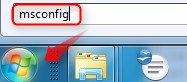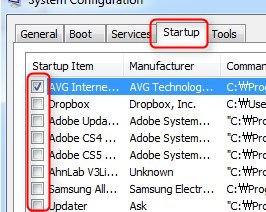The goal of the first two weeks is to get set up with some of the basic accounts and tools we'll be using (and to grab your first plate of goodies from the buffet).
Tasks:
- Go to gmail.com and Create a gmail account if you don't already have one. This ID might be used for public posting. If you want to remain anonymous online, please choose an ID unrelated to your real name.
PLEEEEEEEAAAAASSSSEEEEE, REMEMBER YOUR ID & PASSWORD! - Complete the CALL Entrance Survey
- We will go over the Tips & Tricks page in class. If you have any questions, take another look and/or ask Jeff for clarification.
- Watch Salman Khan's Ted Talk about The Flipped Classroom. This course is conducted as a type of 'Flipped Classroom' and this will provide you with some background information about this approach.
- Sample the Buffet! Go to the Websites page and explore some of the CALL related websites or look through some of the skills guides listed in the left side column. -----------Week #2 Tasks-------------
(feel free to get a head start if you like) - Create a Blog by going to http://blogger.com/ or clicking 'More/Blogger' from your Gmail menu. Blogger Guide here. Create your first blog post about Week#1 of TTP, thoughts on the Flipped Classroom,or anything else you like.
- If you'd like to updated your Google+ Profile, go to http://plus.google.com and click 'Profile/About/Edit Profile'.
- Create an account at Diigo.com Register here. Step by step Diigo Guide here. After you've registered, try bookmarking at least three sites.
- Create an Account at EnglishCentral.com I will explain more about this during Week#2, but feel free to look at the EnglishCentral Guide and explore.

 Trouble reading the screen? Ust ctrl+ or ctrl- to
Trouble reading the screen? Ust ctrl+ or ctrl- to