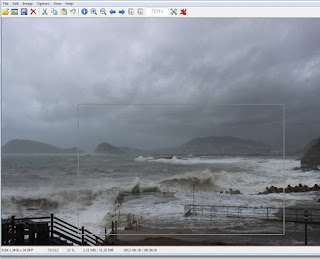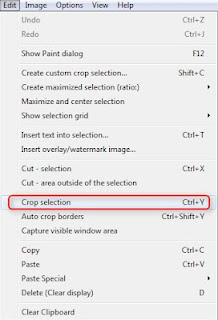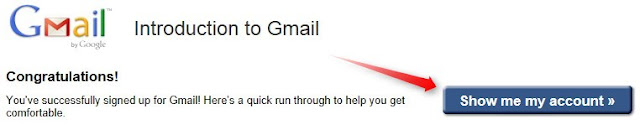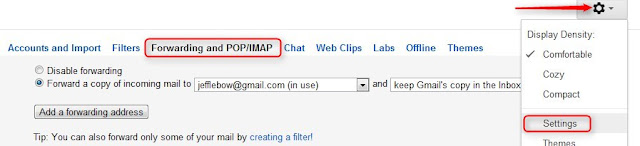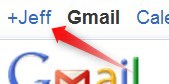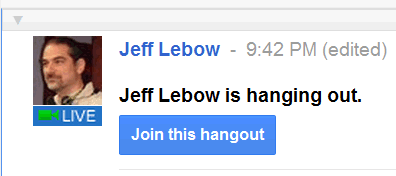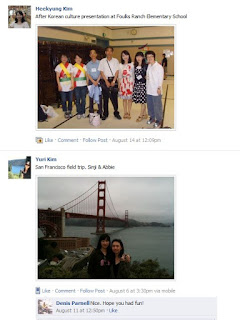Tasks
Week#6
Let's 'Hangout'
Plug in your headset.
Click on the little +YourName at the very upper left of your gmail window.
If you see 'Jeffrey Lebow is hanging out", click 'Join this Hangout'.
Hang out. Smile when Jeff takes the Class Hangout Screenshot Picture.
(Hangout Guide Here)
For information about a similar tool, check out the Skype Guide
Something to think about: How might you use Google Hangout in your teaching and personal life?
Next, let's play with Todaysmeet.com
Go to http://todaysmeet.com/LearningCall
Enter your name and click Join.
Type something and click 'Say'.

Chat and answer Jeff's Super Challenge questions as quickly as possible
Something to think about: How might you use this kind of tool for educational purposes?
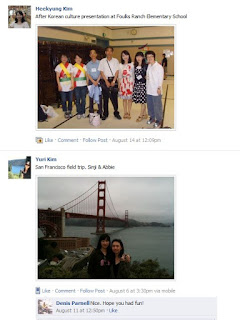
Social Networking: Google+ is one of the newest 'social netwoking' sites out there. You can find infomration about many others in the
Social Networking Guide.
For now, the most popular social networking site on the planet is Facebook. I've created a
PUFS TTP Fall 2011 Group here.
In the past, this has been used as a way for TTP participants to share photos and resources during the program and stay in touch afterward. It's also useful for connected with people you might while in the U.S. To join, you'll need to create a Facebook account (if you don't already have one), click on the
above link. People who are already in the group can add 'friends' to it.
For information about Twitter, LinkedIn, and other ELT Groups, check out the
Social Networking Guide. (optional)
Spend the rest of class doing one or more of the following:
Review assorted skills
- Make a
Hot Potatoes Activitiy
-
Record audio with Audacity and post it on your blog
- Post
photos and
videos on your blog
- Create a
Google Presentation or Prezi
- Check your
Google Reader and comment on blogs
- Sample the
website buffet and use
Diigo to bookmark sites of interest
AND/OR
Experiment with some new ones
- Create a
PBWorks account and upload an html or mp3 file there. This will allow you to have your own space for uploading those kinds of files.
- Experiment with social networking. Create a Twitter account and find people to follow. Explore some of the Language Learning communities out there.
- Experiment with
chat tools like
TodaysMeet,
Voki, or
Natural Reader
AND/OR
Write a blog post about...
...the 5 most useful CALL resources you've seen (in this class or elsewhere) with short descriptions of why you like them.
or
...how you might use CALL tools in your teaching
The CALL Buffet - Week#5
Choose the buffet items of most interest and dig in! You will probably NOT have enough time to do all of the tasks mentioned.
________________________________________________________
Presentations:
Take a look at the Presentation Guide.
Task: Look at some of the specific examples there. Try to embed one on your blog. (see presentation guide for details on how to do this. Example here)
Optional Tasks: Try to create and embed a Google presentation (guide here) on your blog. Try to create your first prezi.
________________________________________________________
Audio
Look at the Audio Guide
Tasks:
- Explore the sites listed there and Bookmark at least 2 audio sites using Diigo
- Use Audacity to record an mp3 file.
- Upload it to: JeffLebow.net/ttp-files
ID: pufsttp Password: 4CALL-fun
Edit/Choose File / Upload / SAVE
- Post that audio file on your blog with a short description (guide here) (example here)
________________________________________________________
Video
Look at the Video Guide
- Explore the sites listed there and Bookmark at least 2 video sites using Diigo
- Go to YouTube.com, find any video of interest and post it on your blog (instructions here)
- Use a video download site to save a video file from a YouTube Video
- Use your webcam to create and post your own video on YouTube. Become a YouTube Star!
_________________________________________________________
At the end of class, use
Google Reader to see what your classmates have posted and make a couple of comments.
____________________________________________________
Week#4
Post photos to your blog.
Task: post at least 5 photos with short descriptions on your blog (either five in one single post or fives posts with one photo each)
Update your blog
Task: If you haven’t already done so, edit your ‘About Me’ page to include a short introduction.
Diigo Review:
Task: Edit the 'Resources Page of your blog. Add a link to your Diigo page.
Hour#2
Use Google Reader to subscribe to blogs (your classmates and many others).
Task: import the above opml file and browse some of the blogs you’re subscribed to.
(we will do this step-by-step together at the beginning of the 2nd hour or class.
Comment on your classmates’ blogs. Toward the end of class, use your Google reader to look through you classmates blogs.
Task: Make at least two comments.
If time permits, coming attractions...
Task: Look at some of the specific examples there.
Optional Tasks: Try to create and embed a Google presentation on your blog. Try to create your first prezi.
________________________________________________________________
Week#3
Hot Potatoes & Activity Websites
- Go to the Activities Guide and follow instructions.
- Look at Hot Potatoes examples
- Create any kind of Hot Potatoes activity. The activity can be very simple (i.e. a 3 questions quiz, a gap activity with a few blanks, etc.). Look at the Hot Potatoes Guide for help.
- Save the HP activity (Save as & Create webpage) in c:\temp and save a copy on your USB drive. Make sure the file name includes your name and class#.______________________________________________________________

- (Optional) Post a Hot Potatoes Activity on your blog.
- Create a ‘new post’ on your blog.
- Then paste this code into a blog post (make sure to use 'Edit HTML tab, not Compose tab)
<iframe src="URL Here" frameborder="0" height="500" width="600" scrolling="auto"></iframe>
(to find that code, click Questions on the LearningCall.net menu.
Click on Hot Potatoes Question)
(access info on handout)
- Once the file is attached and the post saved, RIGHT click the html file and 'copy link location'.
- In your 'new post' , paste that URL into the the code where it says 'URL Here'.
_____________________________________________________________
(Optional) Use Google Forms or and try to create a basic quiz or survey with at least two questions. Post a link to that quiz (or embed it) in a blog entry on your blogger.com blog.
Explore some of the websites on the Activities Guide which have many, many different kinds of activities. Remember to use Diigo to bookmarks sites you might want to visit again.
- HOMEWORK - Bring five digital photos with you to class. Try to choose photos of things that are important to you (people, places, events, etc.)
Week#2
Hour#1
Blogger
- Create your Blogger Blog as shown in the Blogger Guide
- Go to you main Docs page. docs.google.com
You should see a spreadsheet entitled 'Fall 2011 Class# MegaContact Page'
Open that spreadsheet and add the URL of your blog on the appropriate line.
- Decide whether you'd like your blog to be public or private.
If you'd like it to be public, do nothing.
If you'd like it to be private, watch this video, Go to your Dashboard/Settings/Permissions, and change your blog reader settings 'Only people I choose. Please choose pufslebow at gmail dot com' and jefflebow at gmail dot com.
- Format your blog with Pages & Course Categories. Here's an example of how you can format it and here are instructions on how to do so
- Post a photo on your blog. Instructions here. Add the label 'Photos'.
- Create a short blog post about anything you like - TTP so far, CALL thoughts/wishlist, Chuseok experiences,etc.
Hour#2
Diigo (Social Bookmarking)
- Look at the Diigo Guide. Register at Diigo, join the Learning Call Diigo group, browse websites, and bookmark at least five websites.
If time permits (or if you get bored or frustrated with above tasks), feel free to check out some future 'buffet items'.
Finding, creating, & publishing activities & games.
Activities Guide Hot Potatoes Guide
Creating, Editing, & Publishing Audio files
Audio Guide
_______________________________________________________________
Week#1
- Go to gmail.com and Create a gmail account if you don't already have one. (this ID might be used for public posting. If you want to remain anonymous online, please choose a pseudonym - don't use your real name as an ID)
- We will go over the Tips & Tricks page together. If you have any questions, take another look.
- Complete the PUFS TTP CALL Entrance Survey
- Go to the Google Docs Page and attempt the tasks.
- We will create your blog together, step by step. There's additional information on the Blogger Intro Page. Check that out and experiment if you wish. If time permits, create your first post - 'reflections on my first week of TTP'.
- Register at EnglishCentral.com
- If you finish all of the above, go to the Websites page and explore some of the CALL related websites.